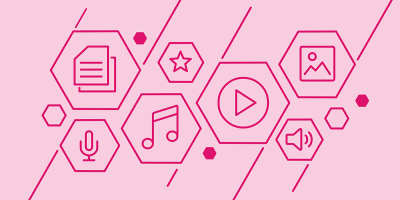Improve the Health of Your Metadata with Controlled Vocabularies

Metadata is the lifeblood of your digital asset management (DAM) platform. With hundreds or thousands of visual assets pumping through your DAM system, you need healthy metadata that’s accurate, organized, and relevant to how users search. Otherwise, folks will be hard-pressed to efficiently and effectively find the digital assets they need.
In this post, we’ll discuss how controlled vocabulary lists (CVLs) can improve your metadata. Plus, we’ll walk through a quick exercise to show you how to turn your existing metadata into hard-working CVLs.
(If you're building your DAM site and don’t have any metadata yet, do not fear. We have an exercise for you as well. Check out our metadata brainstorm exercise to get rolling today.)
Alright, let’s get started!
What are controlled vocabulary lists and why should you care?
CVLs are words or phrases that you determine are acceptable values, or options, for users to choose from when populating metadata fields. They bring consistency and control to your metadata, ultimately making your assets more organized and easier to find via search and filter features.
CVLs can help you achieve:
- Consistent nomenclature: Bring organization and uniformity to your data by controlling which terms, abbreviations, acronyms, and jargon are acceptable.
- Accurate spelling: Safeguard against errors (even a former spelling bee champ can key in a value incorrectly from time to time).
- Efficiency: Stop wasting time identifying metadata values for open text fields, or searching for assets without accurate metadata.
There are four controlled field types available:
1. Checkbox: A checklist that is ideal for a shorter list with one or more answers.
2. Palette: A multi-inclusion list that is ideal for a longer list of options.
3. Autocompleter list: A list that looks like a text field, but when the user begins typing it offers options from a controlled values list.
4. Dropdown list: An expandable and searchable box that displays the controlled values list. It is ideal for a long list with one acceptable answer.
Pro tips for creating awesome controlled vocabulary lists
Simply utilizing CVLs isn’t an automatic qualifier for superstar-metadata status. As with everything else in the world of DAM, you need a thoughtful strategy, governance plan, and an agile mindset to strengthen your metadata and, in turn, your system for the long term.
Here are a few tips to keep in mind when working with CVLs:
- Strike a balance: Too much control can stunt the potential of your system, while too little control can foster asset chaos. Always have a legitimate reason for enforcing controlled vocabulary and thoughtfully evaluate choices, like whether to use a multi-select versus a single-select field type.
- Combat ambiguity: When you come across an asset with an empty metadata field, do you assume that it was left blank on purpose or accident? Instead of leaving blank fields up to interpretation, include none or null as a value.
- Audit: You must revisit and adjust your CVLs based on what works for your users. Just as the assets, priorities, and search behaviors throughout your organization evolve, so must your CVLs and the governance strategy behind them. We recommend scheduling time each month to audit your site and clean up your metadata.
- Get into the minds of your users: Talk and listen to users to understand which controls are working or aren't, don’t assume you know everything about their search vernacular and behavior, and account for department-specific jargon and vocabulary.
- Don’t reinvent the wheel: Figure out how users are already searching for or thinking about assets and incorporate that logic into your DAM system. This could mean aligning your CVLs with an existing company taxonomy, such as style numbers.
- Learn: Create CVLs based on user search behavior data from Insights, measure the qualitative and quantitative impacts of your changes, and always learn from past mistakes and successes.
Activity time!
Regardless of where you are at in your DAM journey, organizing or improving your metadata can feel like an overwhelming effort. Thankfully, these articles in our Support Center that can help:
- How do I edit metadata, categories, and asset groups?
- How do I import metadata?
- What's the multiple asset search?
In our activity below, we will draw on the instructions in these articles as we outline how to convert an existing metadata field to a CVL field, in seven steps:
Step 1: Export your assets from Acquia DAM.
Step 2: Review your export for patterns in your metadata. Look for ways to improve your data by controlling for things like color variations, spelling errors, blanks, word choice, and inconsistencies.
Step 3: Create a new CVL metadata field in Acquia DAM, selecting the field type that best serves your users and your needs.
Step 4: Copy the file names from your export and paste them into the DAM system.
Step 5: Batch edit your assets with the previous values and change them to your new CVL values.
So in this example, in your batch edit you'll remove the existing Widen Event metadata field, add the new CVL field you created that includes just one option for Widen Summit, and select Widen Summit for all of those assets.
Step 6: Remove the former metadata field, making sure it isn’t being used somewhere else, such as in spotlight search or an API integration.
Step 7: Rename the display name of the new CVL metadata field.
Great work! Now, high-five your neighbor. You just took the first step in using CVLs to improve the health of your metadata.
You've got this
Without accurate and relevant metadata, DAM users won’t be able to find the assets they need. While maintaining the health of your metadata can feel overwhelming, CVLs provide a quick, easy, and impactful way to improve your metadata, immediately.
And as you know ... the DAM admin's role doesn't stop at metadata. It includes training DAM users, using analytics tools to understand your site's performance, and connecting it with other marketing technology (martech). Explore the DAM admin's guide to making it all work for more tips.
Need an extra hand? At Acquia, your success is our success. If you’re looking for more ways to improve your metadata or you want to take advantage of our DAM admin support services, get in touch with us today.
Note: This article was originally published on Widen.com.